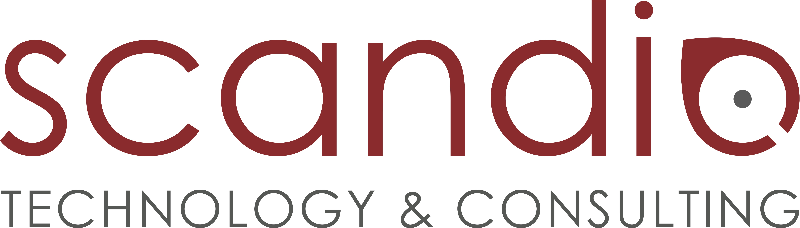Backbone Xray Connector
Backbone Xray Connector end of life
We’ve ended sales for new licenses, and will end support on February 15th, 2024.
You can no longer buy new licenses. App renewals will be prorated with an end date of February 15th, 2024.
After February 15th, 2024 Scandio will no longer offer technical support, security updates, or bug fixes for critical vulnerabilities.
If you have further questions please contact Scandio via sales@scandio.de.
The Backbone Xray Connector is an extension for K15t’s Backbone Issue Sync.
With the Backbone Xray Connector you can enable Backbone Issue Sync to synchronize certain issue types and issue fields of the Xray Test Management app. Our connector is an extension using Backbone's public Java API and it must be installed as a separate add-on in your Jira. After installation of the Backbone Xray Connector, you'll be able to configure and synchronize Xray fields using the configuration of Backbone Issue Sync.
The Backbone Xray Connector is not a standalone app for Jira. It only works if you install it together with the apps Backbone Issue Sync and Xray Test Management.
Supported Xray Components
Supported Xray issue types
Test
Pre-Condition
Test Set
Test Plan
Test Execution *
Only a limited set of data is supported for this issue type. Please see details below for supported issue fields.
Supported Xray issue fields
You can configure field mappings for the following Xray custom fields:
For issue type Test
Test Type
Cucumber Type
Cucumber Scenario
Generic Test Definition
Manual Test Steps *
Test Repository Path *
Link to requirements (you have to map Linked Issues for this field)
Test Sets association with a Test (Link to test sets *)
Test Plans associated with a Test (Link to test plans *)
Pre-Conditions association with a Test (Link to pre-conditions *)
For issue type Pre-Condition
Conditions
Pre-Condition Type
Tests association with a Pre-Condition (Link to tests *)
For issue type Test Set
Tests association with a Test Set (Link to tests *)
For issue type Test Plan
Begin Date
End Date
Tests associated with a Test Plan (Link to tests *)
For issue type Test Execution
Only standard Jira fields are synchronized and bugs found during a test execution (and therefore linked to a Test Case) are synced including their links
Tests association with a Test Execution
* Changes to these issue fields are not detected automatically. Hence these fields can only be synchronized by changing another field in the test issue (like updating the description or adding a comment) or by performing a resync in Backbone Issue Sync.
Supported Versions
We support the following combinations of different app versions:
Backbone Xray Connector 1.0.0 or higher
Backbone Issue Sync 4.0.0 or higher
Xray Test Management 3.3.8 or higher
For the Backbone Xray Connector all Jira versions are supported which are also supported by Backbone Issue Sync and Xray Test Management. The Jira versions supported by Backbone Issue Sync are listed in the Atlassian Marketplace listing. Additional or newer versions will be tested on demand.
How to Synchronize Xray Fields
In order to synchronize these issue types and fields, you have to add them to your regular Backbone synchronization configuration. This works as usual and most of the provided Xray field mappings can be added as a simple field mapping. However, a few field mappings require some further configuration. The following shows an example for the Manual Test Steps:

(click on configure)

(Select Use Backbone's Connection, click on Next and Save)
A few field mappings require that you explicitly give permission to a field mapping so that it can use Backbone's connection to Jira. This is necessary for the Backbone Xray Connector in order to perform requests to Jira on the behalf of the synchronization user. If you do not give consent to this configuration option, you can't use the field mapping.
Licensing
Backbone Xray Connector end of life
We’ve ended sales for new licenses, and will end support on February 15th, 2024.
You can no longer buy new licenses. App renewals will be prorated with an end date of February 15th, 2024.
After February 15th, 2024 Scandio will no longer offer technical support, security updates, or bug fixes for critical vulnerabilities.
If you have further questions please contact Scandio via sales@scandio.de.
In order to use the Backbone Xray Connector, you have to purchase a separate license from Scandio. The license handling works similar to Backbone Issue Sync remote licensing (external link to K15t). After successfully purchasing a license, you'll receive an XML file that you have to copy to the file system of your Jira system into the directory under
{Jira_Home}/data/backbone-issue-syncIn case your license is expired, you have to purchase a new license. In this case, you can still continue using Backbone Issue Sync but only if you disable the field mappings affecting Xray fields. Otherwise you'll see an error in the troubleshooting section of Backbone Issue Sync explaining that your Backbone Xray Connector license has expired. As soon as you have purchased a new license and updated the license file on your file system, you can simply retry all errors in the troubleshooting section.
If you have updated the license file on your file system and also retried the troubleshooting errors related to the license errors, Backbone should automatically recognize the new license file. In case it still shows an error in the troubleshooting section, please disable and enable the Backbone Xray Connector in the Manage Add-ons/Apps section of Jira. This will reload the cached license data and solve your problem.
Do not rename the license file. The original value is backbone-issue-sync-license.xml