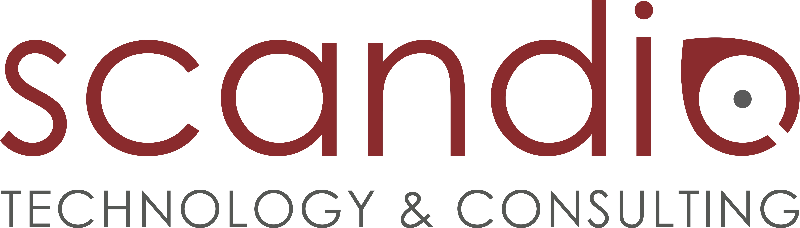Installation Guide
Step 1 - Make sure you have all information required
- Latest compatible version of the App
- License
- Congree Server URLs
- REST API URL
- CWI URL
- Access Token URL
- Trust CMS Secret
Step 2 - Install the App
The app is installed the same way any other app is installed - using the UPM respectively the 'Manage Apps' UI
Step 3 - Apply the License
In the UPM respectively the 'Manage Apps' UI select the app and click configure and paste the license.
As an alternative you can also navigate to the license via the CONGREE CONNECTOR > License entry in the admin menu.
Step 4 - Connect your Congree Server
Configure the App through the the CONGREE CONNECTOR > Configuration entry in the admin menu.
Step 5 - Enable the app for a space
The app's functionality has to be enabled for every space by a space admin. If you want to restrict the use of the app to certain spaces you can configure a whitelist.
Learn how to Get started.