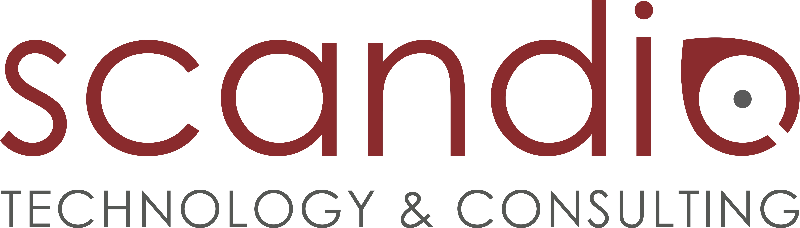Enable Acrolinx Connector for a space
After you have configured Acrolinx Connector on a global level, you need to activate the add-on in the spaces where you want to use it.
Activate Acrolinx Connector on space level
In the space where you want to activate Acrolinx Connector, navigate to Space tools > Apps > Acrolinx Connector - Settings, then click the Edit button and check Enable Acrolinx integration in this space.
If you want to assign a specific Guidance Profile to use in this space, select the profile you want in the Guidance Profile dropdown.
Default Profile
The Global Default Profile is assigned by default.
Additional Language Settings
If you are using Scroll Translations you can define separate Guidance Profiles for different languages.
Next steps
Acrolinx Connector is now configured in this space – you can now start using the Acrolinx Sidebar to check and improve your Confluence content.